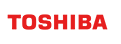User Guide for GridDB Logstash Output Plugin
Revision: 1.5.0-9417-7fa03c1d
1 Overview
The GridDB output plugin for Logstash (logstash-plugin-griddb) is a Logstash output plugin to transfer insert data into GridDB using the HTTP/HTTPS method.
1.1 Installation
There are two ways to install the plugin: manually or by using Docker.
1.1.1 (1) Manual installation
1.1.1.1 Requirements
Building of the plugin and execution have been checked in the following environment:
- Operation system: CentOS 7 or higher (x64)
- Ruby version 2.4 or higher
- Logstash version 7.x (currently does not work with logstash version 8.x)
1.1.1.2 Install Ruby
See https://www.techoism.com/install-ruby-2-3-3-centosrhel-rvm/ to set up and install Ruby.
rvm install ${RUBY_VER}
1.1.1.3 Install Logstash
See https://www.elastic.co/guide/en/logstash/current/installing-logstash.html to set up and install Logstash.
Download and install the public signing key.
$ rpm --import https://artifacts.elastic.co/GPG-KEY-elasticsearch
Go to /etc/yum.repos.d/ and create a repo file for the yum command (e.g., logstash.repo) with the following content:
[logstash-7.x]
name=Elastic repository for 7.x packages
baseurl=https://artifacts.elastic.co/packages/7.x/yum
gpgcheck=1
gpgkey=https://artifacts.elastic.co/GPG-KEY-elasticsearch
enabled=1
autorefresh=1
type=rpm-md
Install Logstash using the following yum command.
$ yum install logstash
1.1.1.4 Install the plugin from local source code
Step 1: Copy the logstash-plugin directory to any directory on your machine that is easy to remember, such as root.
Step 2: Run the following commands to install logstash-output-griddb to your machine.
# cd logstash-plugin/source/logstash-output-griddb
# gem build logstash-output-griddb.gemspec
# /usr/share/logstash/bin/logstash-plugin install logstash-output-griddb-1.0.0.gem
1.1.2 (2) Installation using Docker
1.1.2.1 Install Docker
Follow the steps at https://docs.docker.com/engine/install/centos/.
[Note]: If you are using proxy, follow the guide at https://docs.docker.com/config/daemon/systemd
1.1.2.2 Build and run a container
- Copy the directory
/logstash-plugin/development_procedure/logstash-dockerto your machine. - Run the command
docker build -t logstash-griddb-output .in the/logstash-dockerdirectory. - Run the command
docker run -it logstash-griddb-output bashto access the Docker container logstash-griddb-output.
2 How to use
Edit your config file according to the section Output plugin configuration.
$ cd /etc/logstash/
$ vi mylogstash.conf
Run the following command to run Logstash:
$ /usr/share/logstash/bin/logstash -f /etc/logstash/mylogstash.conf --path.settings /etc/logstash
To automatically reload files after making changes, add --config.reload.automatic to the command and run the following:
$ /usr/share/logstash/bin/logstash -f /etc/logstash/mylogstash.conf --config.reload.automatic --path.settings /etc/logstash
2.1 Input plugin configuration
See https://www.elastic.co/guide/en/logstash/current/input-plugins.html for more details about the input plugin. This manual describes the file input plugin as an example.
2.1.1 File input
| parameter | value |
|---|---|
| path | This is a required setting. The value type is an array. There is no default value for this setting. |
| type | Types are used mainly for filter activation. |
Example: Using a file input
input {
file {
path => "/usr/share/logstash/run/input/sys.log"
type => "syslog"
}
}
2.2 Filter plugin configuration (optional)
See https://www.elastic.co/guide/en/logstash/current/filter-plugins.html for more details about filter plugins.
2.3 Output plugin configuration
2.3.1 Parameters
| parameter | value |
|---|---|
| host | URL of GridDB WebAPI (required) [Note]: The URL must not contain the context path of WebAPI. e.g. Valid URL: http://192.168.0.11:8081 e.g. Invalid URL: http://192.168.0.11:8081/griddb/v2 |
| cluster | The name of a cluster in GridDB (required) |
| database | The name of a database in GridDB into which you want to insert data. If null or empty, then the default is "public". |
| container | The name of a container that you want to insert into GridDB (required) |
| insert_mode | Insert mode option: append or replace. If null or empty, then the default is "append". |
| username | GridDB user name (required) |
| password | Password for a GridDB user (required) |
| proxy | Proxy configuration (required if your machine is behind a proxy server) [Note]: The proxy contains a URL, a username, and a password e.g. full configuration: proxy => { url => 'http://10.116.16.12:3128' user => 'admin' password => 'admin' } |
2.3.2 Examples
Below are some detailed examples of using logstash-plugin-griddb.
Example 1: Using the append mode
output {
griddb {
host => "{host}:{port}"
cluster => "mycluster2"
database => "public"
container => "logstashTest2"
username => "{username}"
password => "{password}"
insert_mode => "append"
proxy => {
url => '{host}:{port}'
user => '{username}'
password => '{password}'
}
}
}
When the append mode is used to insert data and a container does not exist, a new one is created to insert data. If a container already exists, the current one is kept into which data is inserted.
Example 2: Using the replace mode
output {
griddb {
host => "{host}:{port}"
cluster => "mycluster2"
database => "public"
container => "logstashTest2"
username => "{username}"
password => "{password}"
insert_mode => "replace"
proxy => {
url => '{host}:{port}'
user => '{username}'
password => '{password}'
}
}
}
When the replace mode is used to insert data and a container does not exist, a new one is created to insert data. If a container already exists, the current one is deleted and a new one is created to insert data.
Example 3: Using https
output {
griddb {
host => "https://{full_uri}"
cluster => "mycluster2"
database => "public"
container => "logstashTest2"
username => "{username}"
password => "{password}"
insert_mode => "replace"
proxy => {
url => '{host}:{port}'
user => '{username}'
password => '{password}'
}
}
}
2.4 Examples for input-output plugin configuration
Example 1: The full configuration with file input and no proxy:
input {
file {
path => "/var/log/msg/logstash-tutorial-dataset"
type => "syslog"
}
}
output {
stdout {}
griddb {
host => "{host}:{port}"
cluster => "mycluster2"
database => "public"
container => "logstashTest2"
username => "{username}"
password => "{password}"
insert_mode => "replace"
}
}
Example 2: The full configuration with system log input and proxy without authentication:
input {
file {
path => "/var/log/msg/logstash-tutorial-dataset"
type => "syslog"
}
}
output {
stdout {}
griddb {
host => "{host}:{port}"
cluster => "mycluster2"
database => "public"
container => "logstashTest2"
username => "{username}"
password => "{password}"
insert_mode => "replace"
proxy => "{host}:{port}"
}
}