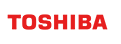User Guide for GridDB Fluentd Output Plugin
Revision: 1.4.0-8326-74fbb17a
1 Overview
The GridDB output plugin for Fluentd (fluent-plugin-griddb) is a Fluentd output plugin to insert data into GridDB using the HTTP/HTTPS method.
2 Installation
2.1 Requirements
Building of the plugin and execution have been tested in the following environment:
- Operation system: CentOS 7.6 (x64)
- Ruby version 2.4 or higher
- Fluentd version 1.12.0 or higher
2.2 Install Ruby
See https://www.techoism.com/install-ruby-2-3-3-centosrhel-rvm/ to set up and install Ruby.
rvm install ${RUBY_VER}
2.3 Install fluentd
See https://docs.fluentd.org/installation/install-by-gem to set up and install fluentd. For quick installation, run:
$ gem install fluentd --no-doc
Note: If problems occur with 'Proxy Authentication', try:
$ gem install fluentd --no-doc --http-proxy http://host:port
or
$ gem install fluentd --no-doc --http-proxy http://username:password@host:port
2.4 Install the plugin from the local source code
Step 1: Download the fluent-plugin-griddb plugin source code.
Step 2: Run the following command:
# cd fluent-plugin-griddb
# gem build fluent-plugin-griddb.gemspec
# gem install --force --local fluent-plugin-griddb-1.0.2.gem
3 How to use
3.1 Quick start
Run the following command to create a sample configuration file:
$ fluentd --setup ./fluent
Configure ./fluent/fluent.conf according to your requirements. For details, see the corresponding sections in https://docs.fluentd.org/installation/install-by-gem .
If you want to run it as a daemon, run the following command:
$ fluentd -c ./fluent/fluent.conf --v &
Run the following command to stop it:
$ pkill -f fluentd
If you want to run it as a foreground process, run the following command:
$ fluentd -c ./fluent/fluent.conf
You can use the following command to send a JSON message with a tag such as debug.test.
$ echo '{"json":"message"}' | fluent-cat debug.test
3.2 Input plugin configuration
The input plugin is out of scope of this guideline. See https://docs.fluentd.org/input for detail.
Here are some examples you can use:
3.2.1 Apache log
Parameters
| parameter | value |
|---|---|
| @type | tail (required) |
| path | The path of the log file to read (required) |
| pos_file | Fluentd will record the position it last read from this file. |
| tag | The tag of the event (required) |
| parse | The format of the log (required) |
Examples
Configuration of ./fluent/fluent.conf.
- If Apache is already installed on the system, then use the following input:
<source>
@type tail
path /var/log/httpd-access.log
pos_file /var/log/td-agent/httpd-access.log.pos
tag griddb
<parse>
@type apache2
</parse>
</source>
If Apache is not installed on the system, create the following two files:
- file1.log, which has the following formatted content:
192.168.0.1 - - [28/Feb/2013:12:00:00 +0900] "GET / HTTP/1.1" 200 777 "-" "Opera/12.0" 192.168.0.1 - - [28/Feb/2013:12:00:00 +0900] "POST / HTTP/1.1" 200 777 "-" "Opera/12.0" 192.168.0.1 - - [28/Feb/2013:12:00:00 +0900] "PUT / HTTP/1.1" 200 777 "-" "Opera/12.0" 192.168.0.1 - - [28/Feb/2013:12:00:00 +0900] "DELETE / HTTP/1.1" 200 777 "-" "Opera/12.0"- file2.log.pos, which is an empty file
<source>
@type tail
path your_folder/file1.log
pos_file your_folder/file2.log.pos
tag griddb
<parse>
@type apache2
</parse>
</source>
3.2.2 Tail
Note: See https://docs.fluentd.org/input/tail for detail. Apache log is a special case of tail_input plugin.
Parameters
| parameter | value |
|---|---|
| @type | tail (required) |
| path | The path of the log file to read (required) |
| pos_file | Fluentd will record the position it last read from this file |
| tag | The tag of the event (required) |
| parse | The format of the log (required) |
Examples
- The parser plugin type is csv.
CSV format in file1.log:
2013/02/28 12:00:00,192.168.0.1,111,text
<source>
@type tail
path your_folder/file1.log
pos_file your_folder/file2.log.pos
<parse>
@type csv
keys time,host,req_id,user
time_key time
</parse>
tag griddb
</source>
- The parser plugin type is none
NONE format in file1.log:
Hello world. I am a line of log!
<source>
@type tail
path your_folder/file1.log
pos_file your_folder/file2.log.pos
<parse>
@type none
</parse>
tag griddb
</source>
- The parser plugin type is json.
JSON format in file1.log:
{"field1":"type", "field2":"type", "field3":"type:option", "field4":"type:option"}
<source>
@type tail
path your_folder/file1.log
pos_file your_folder/file2.log.pos
<parse>
@type json
</parse>
tag griddb
</source>
- The parser plugin type is regexp.
REGEXP format in file1.log:
[2013-02-28 12:00:00 +0900] name engineer 1
<source>
@type tail
path your_folder/file1.log
pos_file your_folder/file2.log.pos
<parse>
@type regexp
expression /^\[(?<logtime>[^\]]*)\] (?<name>[^ ]*) (?<title>[^ ]*) (?<id>\d*)$/
time_key logtime
time_format %Y-%m-%d %H:%M:%S %z
types id:integer
</parse>
tag griddb
</source>
- The parser plugin type is apache_error.
APACHE_ERROR format in file1.log:
[Wed Oct 11 14:32:52 2000] [error] [client 127.0.0.1] client denied by server configuration
<source>
@type tail
path your_folder/file1.log
pos_file your_folder/file2.log.pos
<parse>
@type apache_error
expression /^\[[^ ]* (?<time>[^\]]*)\] \[(?<level>[^\]]*)\](?: \[pid (?<pid>[^\]]*)\])? \[client (?<client>[^\]]*)\] (?<message>.*)$/
</parse>
tag griddb
</source>
- The parser plugin type is nginx.
NGINX format in file1.log:
127.0.0.1 192.168.0.1 - [28/Feb/2013:12:00:00 +0900] "GET / HTTP/1.1" 200 777 "-" "Opera/12.0" -
<source>
@type tail
path your_folder/file1.log
pos_file your_folder/file2.log.pos
<parse>
@type nginx
</parse>
tag griddb
</source>
3.2.3 System logs
Note: See https://docs.fluentd.org/input/syslog for detail.
Parameters
| parameter | value |
|---|---|
| @type | syslog (required) |
| port | The port to listen to |
| bind | The bind address to listen to |
| parse | The format of the log (required) |
| tag | The prefix of the tag |
Setting up rsyslogd
Open /etc/rsyslogd.conf and append the following line:
*.* @127.0.0.1:5140
If you are using rsyslogd, add the following lines to /etc/rsyslog.conf:
# Send log messages to Fluentd
*.* @127.0.0.1:5140
Then restart the rsyslogd service:
$ sudo systemctl restart rsyslog
This tells rsyslogd to forward logs to port 5140 to which Fluentd will listen.
Example
Configuration of ./fluent/fluent.conf.
<source>
@type syslog
port 5140
bind 0.0.0.0
<parse>
@type syslog
</parse>
tag griddb
</source>
3.3 Filter plugin configuration (optional)
<filter></filter>
Note: See https://docs.fluentd.org/filter for detail.
Example 1: filter_grep filter plugin
<filter griddb.**>
@type grep
<regexp>
key ident
pattern /^sudo$/
</regexp>
<regexp>
key message
pattern /COMMAND/
</regexp>
</filter>
Example 2: filter_stdout filter plugin
<filter >
@type stdout
</filter>
Example 3: filter_record_transformer filter plugin
<filter>
@type record_transformer
<record>
hostname "#{Socket.gethostname}"
tag ${tag}
</record>
</filter>
3.4 Output plugin configuration
3.4.1 Parameters
| parameter | value |
|---|---|
| @type | griddb (required) |
| host | URL of GridDB Web API (required) Note: The URL must not contain the context path of Web API. e.g. Valid URL: http://192.168.0.11:8081 Invalid URL: http://192.168.0.11:8081/griddb/v2 |
| cluster | cluster name (required) |
| database | If null or empty, then the default is "public". |
| container | container name (required) |
| insert_mode | append/replace. If null or empty, then the default is "append". |
| username | GridDB user name (required) |
| password | password for a GridDB user (required) |
| p_addr | proxy address (required if the machine is behind a proxy server) |
| p_port | proxy port (required if the machine is behind a proxy server) |
| p_user | proxy username (required if the machine is behind a proxy server with authentication) |
| p_pass | proxy password (required if the machine is behind a proxy server with authentication) |
3.4.2 Examples
Below are some detailed examples where fluent-plugin-griddb is used.
Example 1: Use http for the host and specify insert_mode as append.
<match griddb>
@type griddb
host http://localhost:8080/
cluster defaultCluster
database public
container container_1
insert_mode append
username admin
password admin
</match>
When the append mode is used to insert data and a container does not exist, a new one is created to insert data. If a container already exists, the current one is kept into which data is inserted.
Example 2: Use https for the host and specify insert_mode as replace.
<match griddb.**>
@type griddb
host https://{please_specify_full_uri}
cluster defaultCluster
database public
container container_2
insert_mode replace
username admin
password admin
p_addr proxyAddress
p_port proxyPort
</match>
When the replace mode is used to insert data and a container does not exist, a new one is created to insert data. If a container already exists, the current one is deleted and a new one is created to insert data.
3.5 Examples for full configuration
Example 1: The full configuration with http, Apache log files, and no proxy:
<source>
@type tail
path /var/log/httpd-access.log
pos_file /var/log/td-agent/httpd-access.log.pos
tag griddb
<parse>
@type apache2
</parse>
</source>
<match griddb>
@type griddb
host http://{please_specify_full_uri}
cluster clusterName
database defaultDB/databaseName
container containerName
insert_mode mode
username username
password password
</match>
<match>
@type stdout
</match>
Example 2: The full configuration with https, system log type, and proxy without authentication:
<source>
@type syslog
port 5140
tag griddb
</source>
<filter griddb.**>
@type grep
<regexp>
key ident
pattern /^sudo$/
</regexp>
<regexp>
key message
pattern /COMMAND/
</regexp>
<exclude>
key message
pattern /COMMAND/
</exclude>
</filter>
<filter griddb.**>
@type parser
key_name message
<parse>
@type regexp
expression /USER=(?<sudoer>[^ ]+) ; COMMAND=(?<command>.*)$/
</parse>
</filter>
<match griddb>
@type griddb
host https://{please_specify_full_uri}
cluster clusterName
database defaultDB/databaseName
container containerName
insert_mode mode
username username
password password
p_addr proxyAddress
p_port proxyPort
</match>
<match>
@type stdout
</match>
Example 3: The full configuration with proxy authentication
<source>
@type tail
path /var/log/httpd-access.log
pos_file /var/log/td-agent/httpd-access.log.pos
tag griddb
<parse>
@type apache2
</parse>
</source>
<match griddb>
@type griddb
host https://{please_specify_full_uri}
cluster clusterName
database defaultDB/databaseName
container containerName
insert_mode mode
username username
password password
p_addr proxy-address
p_port proxy-port
p_user proxy-username
p_pass proxy-password
</match>
<match>
@type stdout
</match>